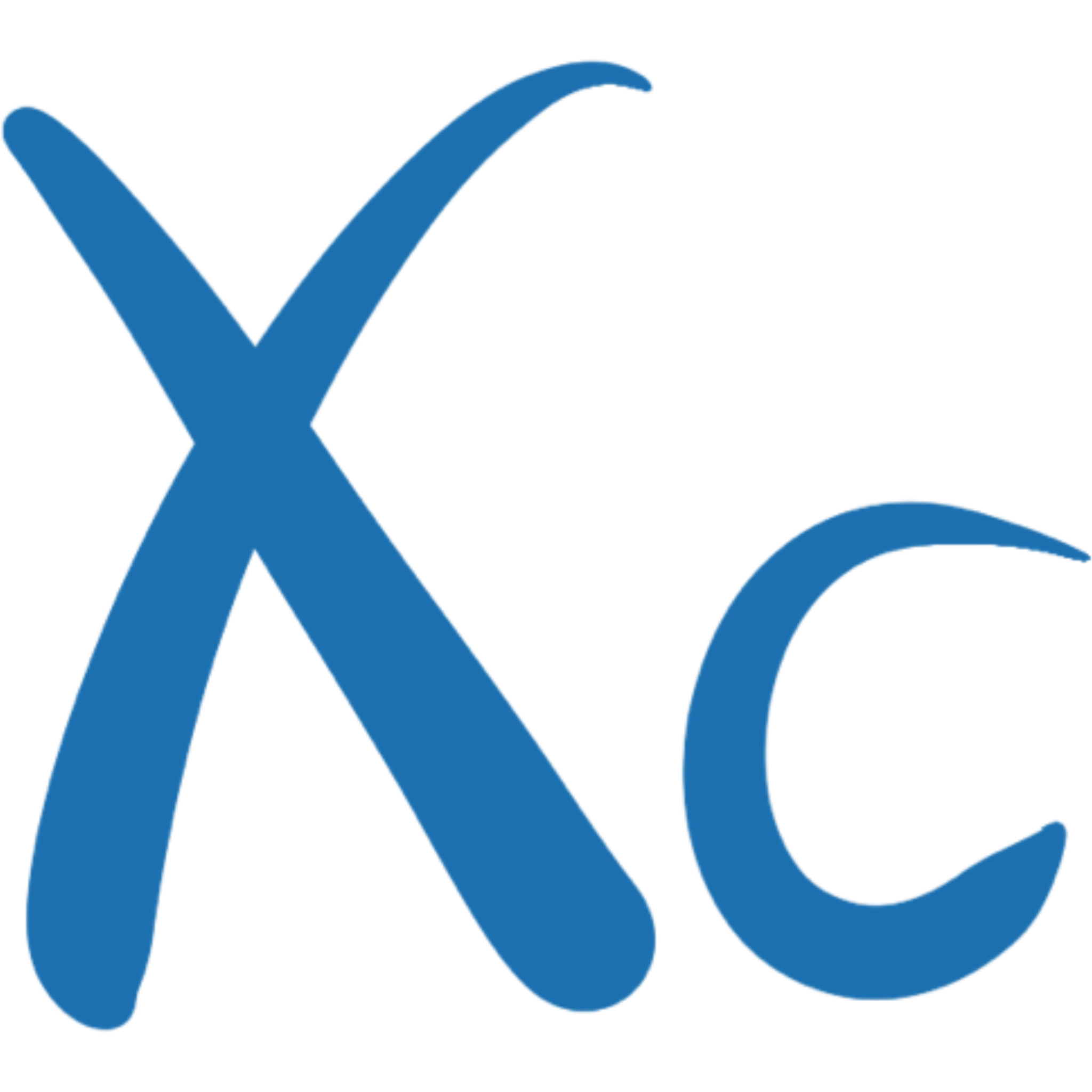A great tool for local development and testing: A comprehensive guide to Azure Cosmos DB Emulator
What is Azure Cosmos DB Emulator?
Azure Cosmos DB Emulator provides a local environment that simulates Azure Cosmos DB service, making it ideal for developing and testing applications. With the Emulator, you can develop and test applications locally without the need to create an Azure subscription or incur any service costs.
Installing Azure Cosmos DB Emulator
- Download the Installer: Download the latest version of Azure Cosmos DB Emulator from the Microsoft website.
- Run the Installer: Run the installer on your local machine with administrator privileges. The installer will automatically install the necessary developer certificates and configure local firewall rules.
- Start the Emulator: After installation, start the Emulator. By default, the Emulator will run on localhost, port 8081.
Connecting to Azure Cosmos DB Emulator
Connect to the Emulator: You can connect to the Emulator using the Azure Cosmos DB SDK. The connection information is as follows:
- Account Endpoint:
https://localhost:8081/
- Account Endpoint:
Import the Emulator's TLS/SSL Certificate: In some cases, you may need to manually import the Emulator's TLS/SSL certificate to enable TLS/SSL verification in the SDK.
Use Data Explorer: The Emulator provides a Data Explorer interface that can be used to browse and manage data. Data Explorer is supported only in the API for NoSQL and API for MongoDB.
Using Azure Cosmos DB Emulator
- Create and Manage Databases: You can create and delete databases locally, test data models, and queries.
- Write and Test Code: Write and debug your application code in a local environment without the need to connect to the cloud.
- Simulate Different Workloads: Test the performance of different queries and data operations, simulating real application workloads.
- Data Import and Export: Import data from the production environment to the Emulator for local analysis and testing. You can also export test data for sharing and backup.
- Data Visualization and Management: View and manage your data through the Data Explorer interface, performing CRUD (Create, Read, Update, Delete) operations.
- Simulate Geo-Distribution: Although the Emulator cannot fully simulate cross-region replication, you can still test some basic geo-distribution features.
- Performance Testing: Conduct performance tests in a local environment to understand how your application performs under different loads.